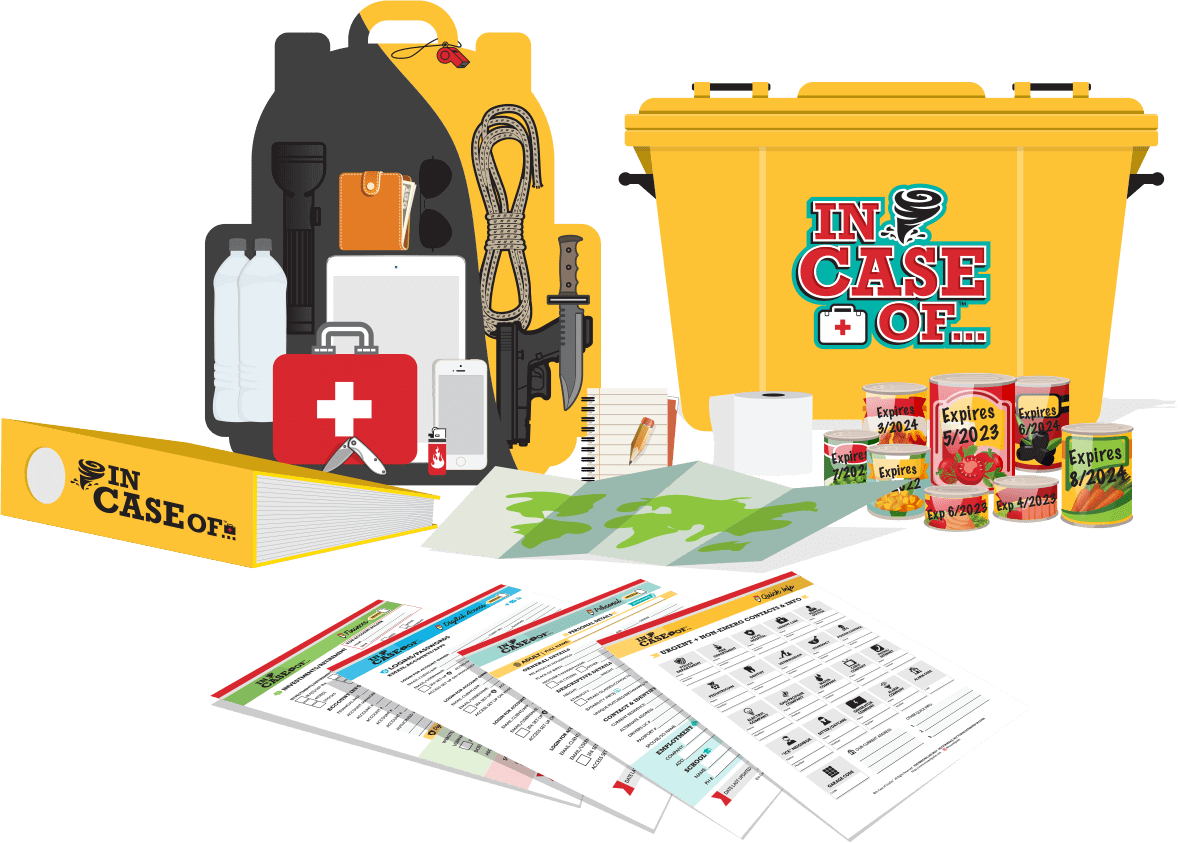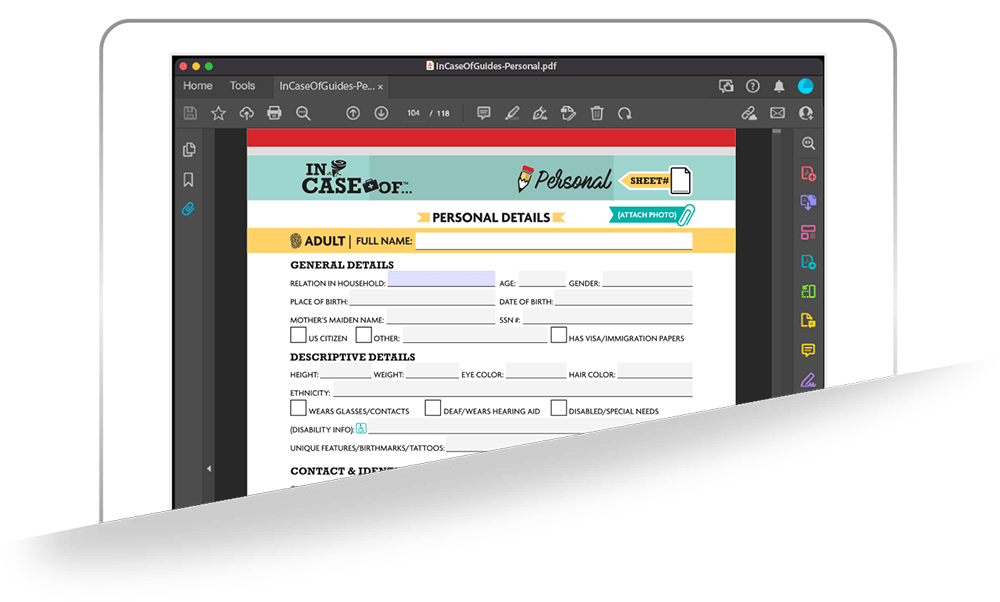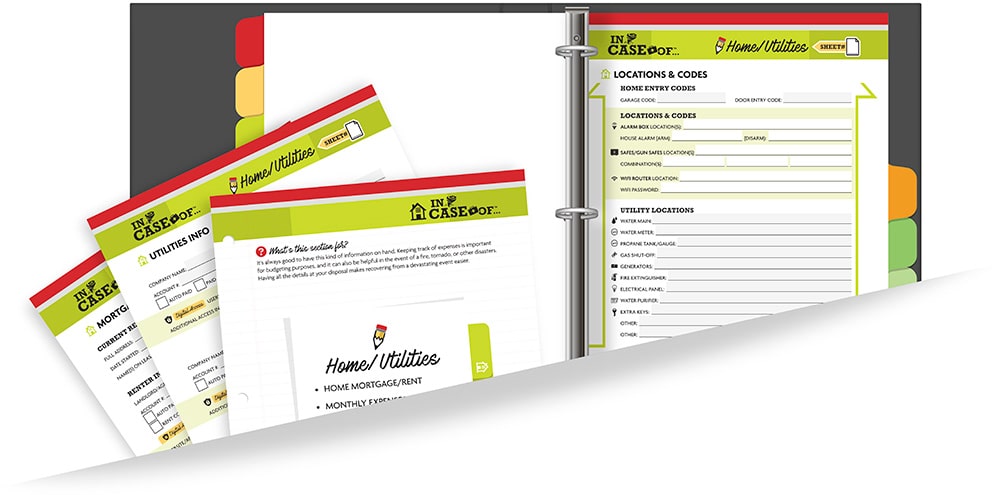Our PDF Guides & Checklists
Are super easy to use!
Open, View, Edit, Save and/or Print. So simple!
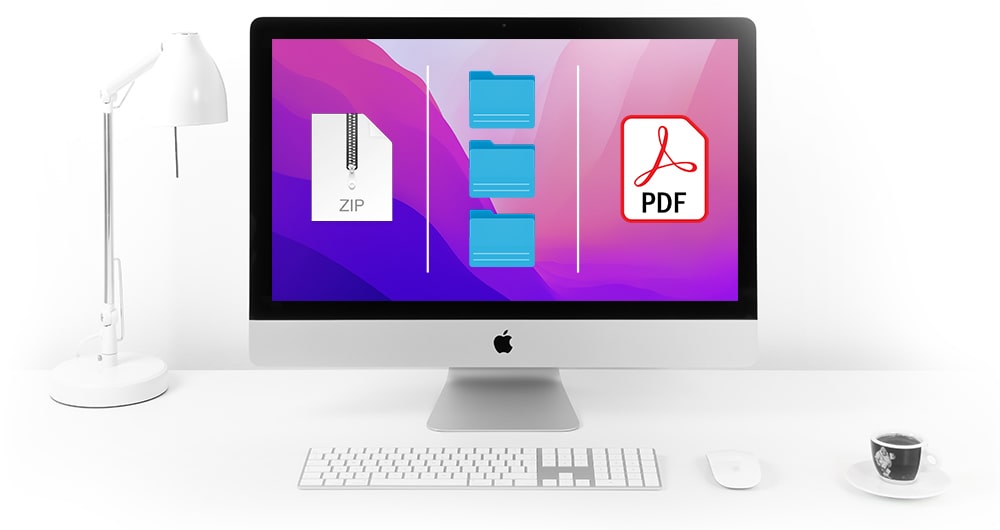
Once You’ve Downloaded Your Guides
Here’s How to Get Started!
Depending on the Guides you purchased (Bundles or Individuals), you may have downloaded either a Zip File, a group of pdfs or a single pdf file.
All pdf files are named appropriate to their category.
Adding Your Information
Using 'Fillable' pdfs:
Most PDfs will directly open in any browser window and allow editing.
If yours does not, you can download a FREE copy of Adobe Acrobat if you do not have it.
- Open our 'Fillable' PDFs add your information directly into the highlighted fields, then save a copy to a secure thumb-drive or external device.
- We encourage you to print a copy after filling out the forms in case your device is lost, stolen, inaccessible or destroyed.
- You can also simply print each pdf and complete by hand (in pencil for easy updating).
- Keep your information updated, current and stored in a waterproof/fireproof container in a safe place.
- If printing your copies, organize in a binder using our printable index tabs for each category.
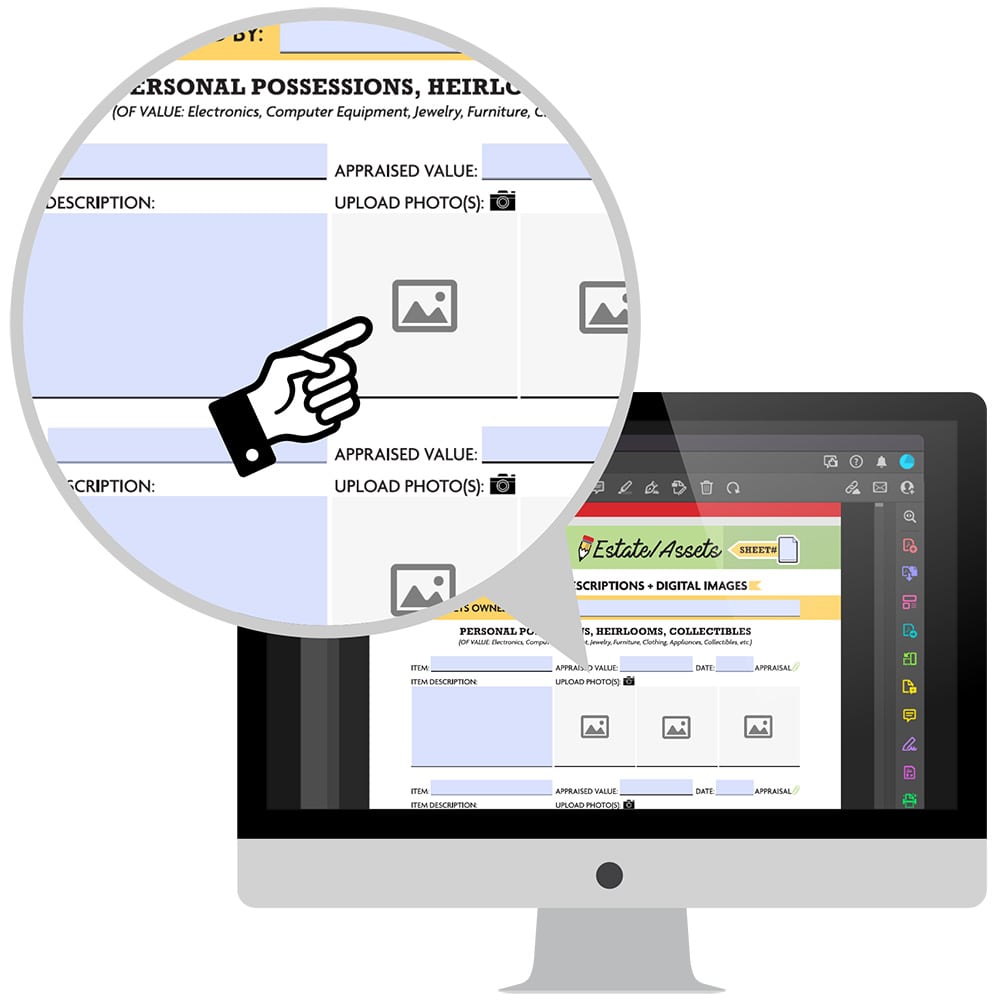
Add Digital Images
Attach Photos with your Data!
Add digital images of your important assets to your guides right from your desktop!
*If using Adobe Acrobat, this option may only be available on the DESKTOP version (vs iPad). Some other pdf apps may work differently.
There are several sections that allow for a digital image to be added. Once you've located those docs:
Click on the 'Image Box' icon displayed on the page then a 'Select Image' prompt will appear.
- Click 'Browse' to locate your image from your desktop or laptop and hit 'Ok'. A thumbnail of your photo will appear.
← Click PDF icon for visual aid.
Add Digital Images to Your PDF
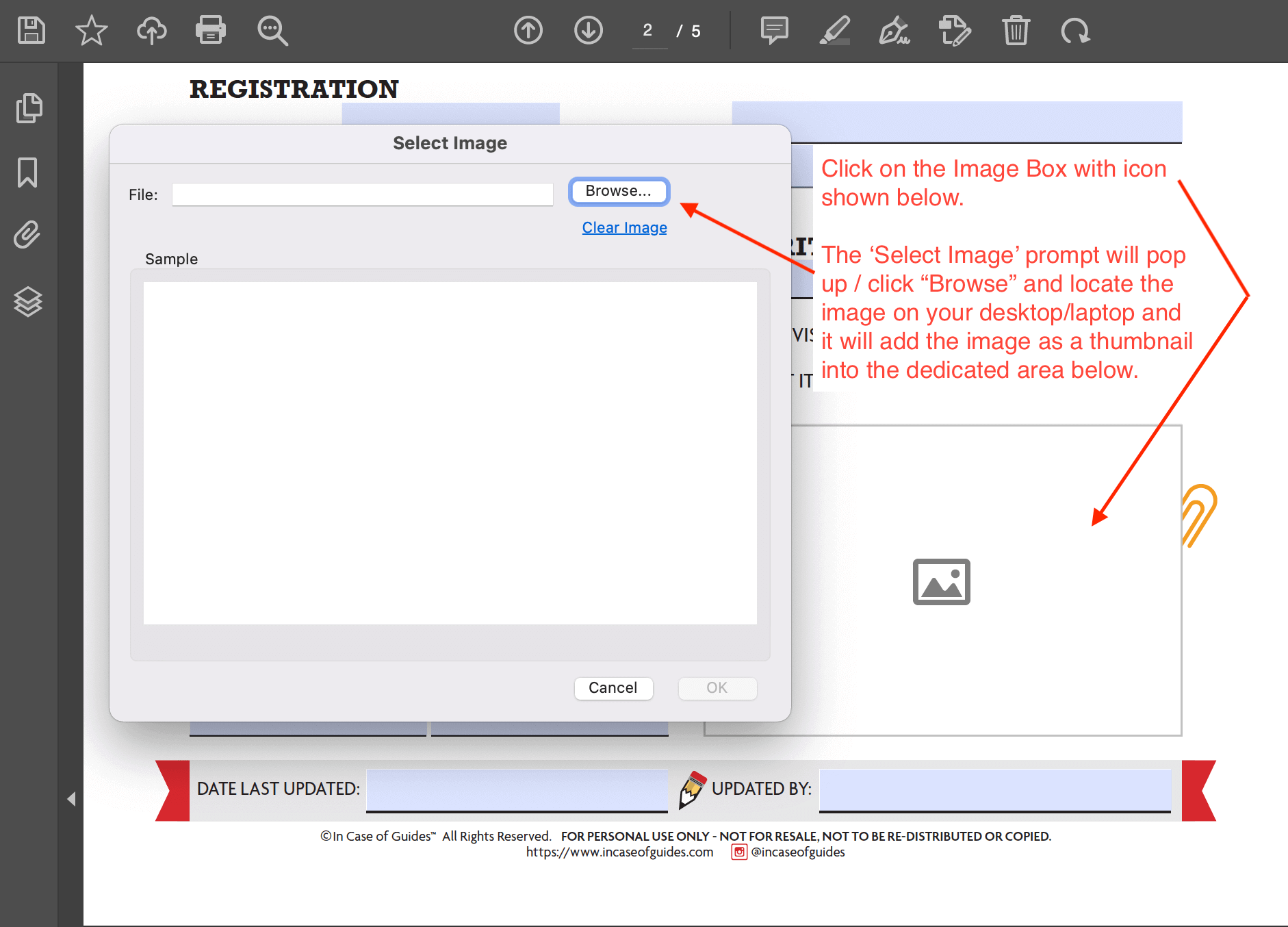
For additional help, please contact us.
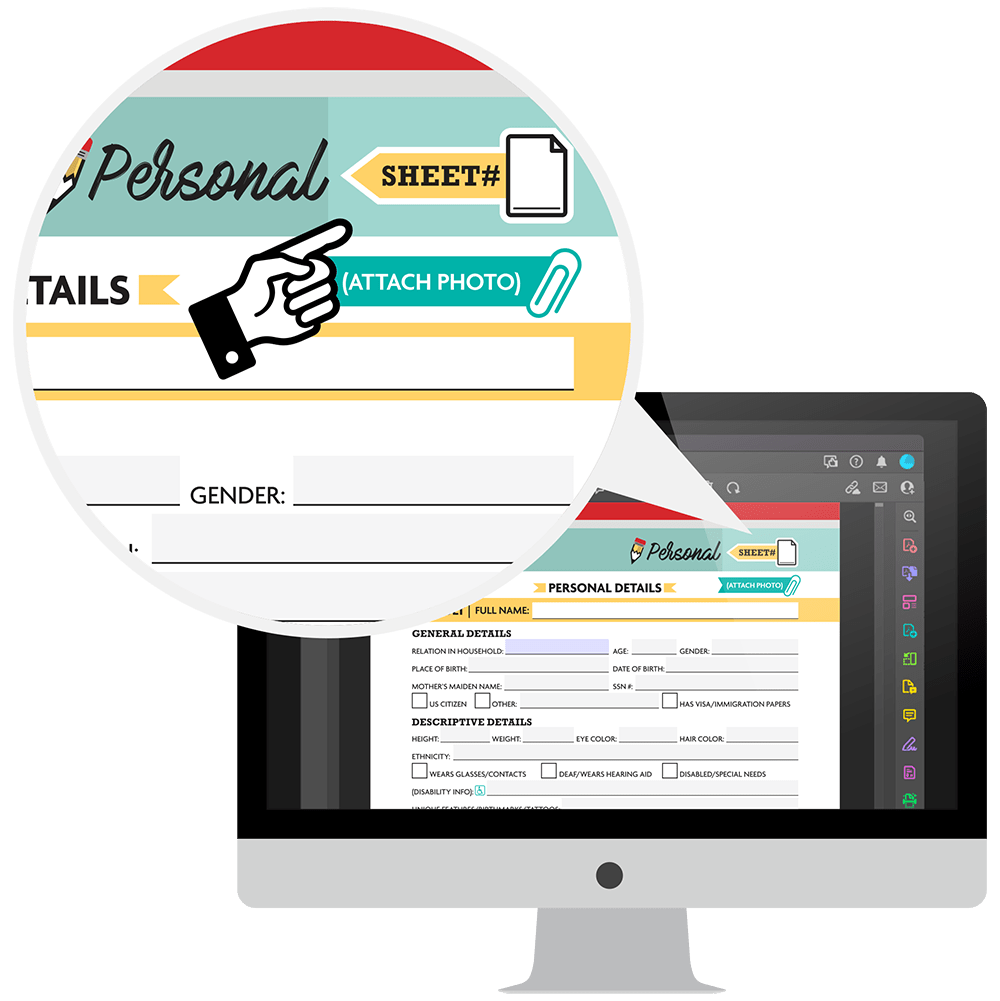
Add Extra Pages
Keep Track with Sheet Numbers!
You may need more sheets for additional family members. It's simple to save more, then number them as you go!
For Print-Only Guides:
To PRINT additional sheets of a section, view the pages in thumbnail view, select the specific page, and then select Print your selected page.
← Click PDF icon for visual aid.
To Print Extra Sheets
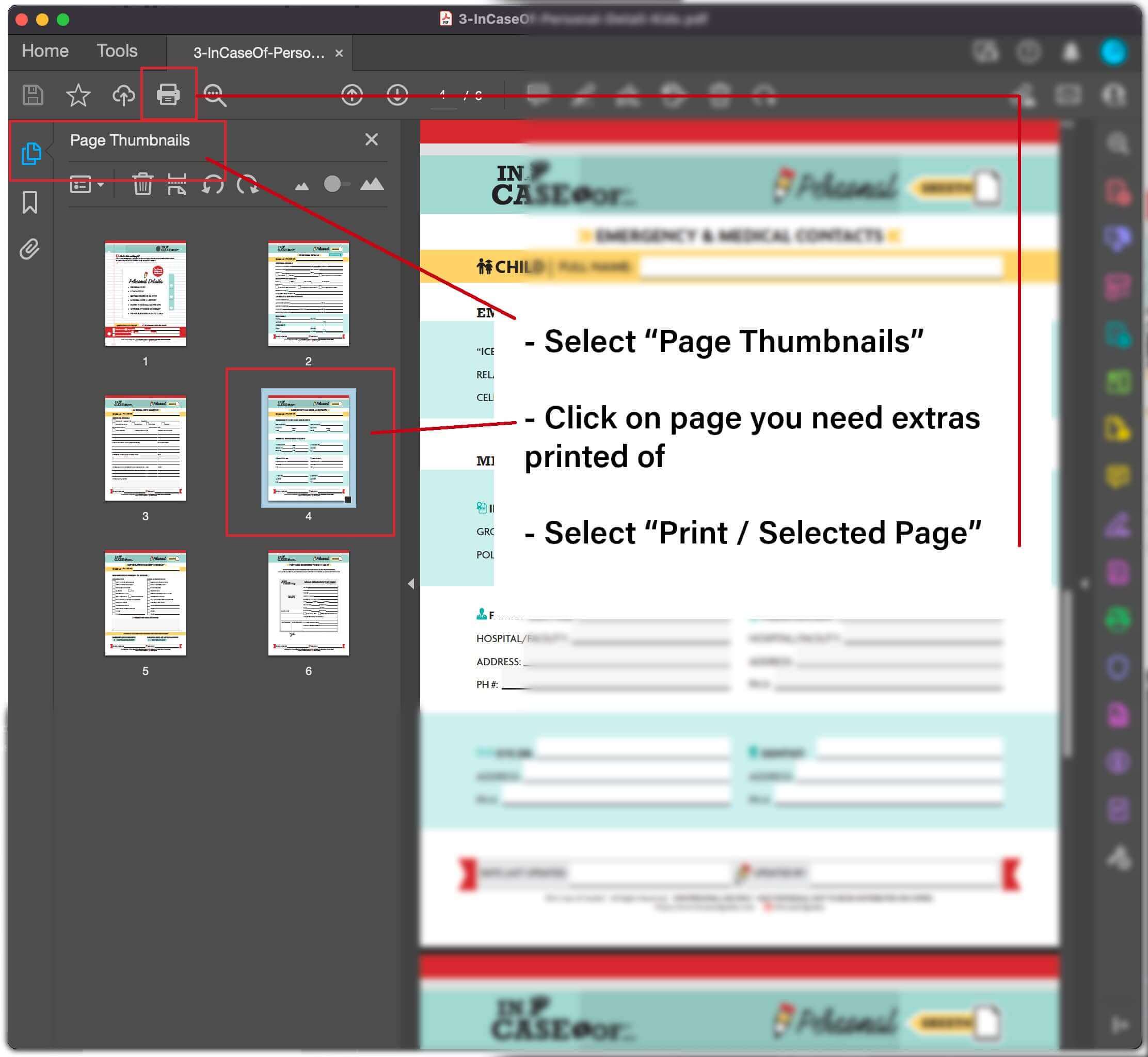
For additional help, please contact us.
To SAVE additional sheets of a section, view the pages in thumbnail view, select the specific page, right-click "COPY" / right-click "PASTE". Be sure to hit "SAVE" when you're done.
← Click PDF icon for visual aid.
Save Additional Pages
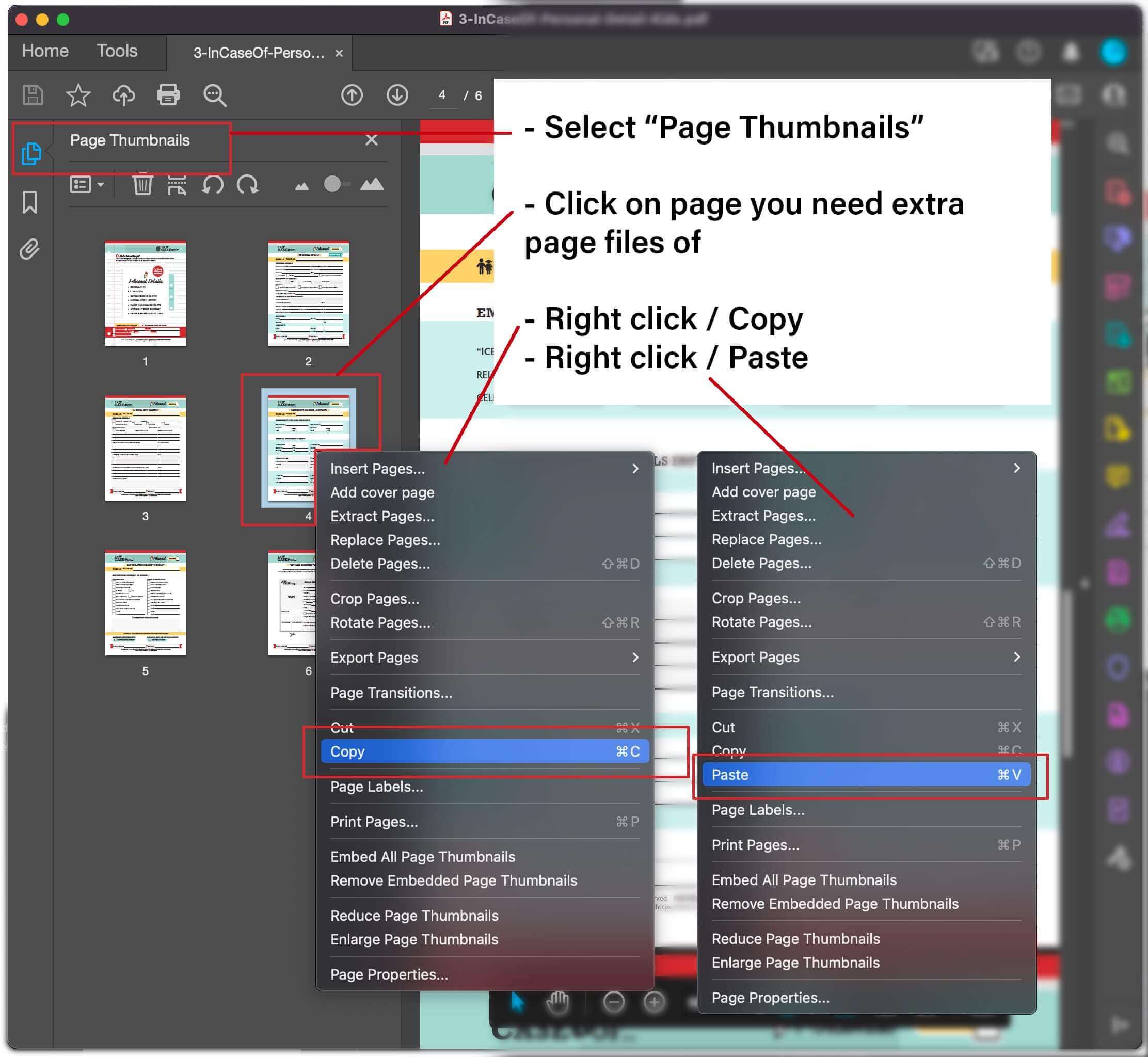
For additional help, please contact us.
For Fillable Guides:
Simply select the pdf page you need additional copies of, click "Save As", and rename the new pdf file and save within the same Category folder.
Be sure to notate the new additional sheet number as you fill it out.
All in One Place
Customize your binder. Share details with your Family.
Once you have your guides complete, organize your printed guides in a binder, then discuss each section with your loved ones so they will know what to do in the event of an emergency.
Store your binder in a waterproof/fireproof container and an easy-to-locate area.
Remember to keep it current.
Got Questions?
Please don't hesitate to contact us! We're happy to help!